Quick Search Screen
The Quick Search screen contains a single text box for entering terms that you want to search across all of the databases to which you subscribe. Just type your search, and then click the “Search” button.
![]()
Justis first examines your query to see if it can recognise it as the citation, publication reference or name of a document. If it does recognise it, then it retrieves the appropriate document, and also retrieves all other documents that contain the citation.
If it does not recognise your query as a citation, then it applies the default AND operator between each term, and searches for documents that contain all of the terms in your query.
You can restrict all or part of your search to specific fields, by entering the field name immediately followed by the relevant terms enclosed in square brackets.
![]()
You can use search operators to control the relationship between multiple search terms, and wild cards to look for variants of your terms.
You can also use search operators to control the relationship between multiple fields. When you use the individual fields on the Search In screens, an AND operator is automatically used between fields. If you need to use OR or NOT operators between fields, you can do this on the Quick Search screen.
![]()
Suggest terms
![]()
The Suggest feature displays a list of words (with frequency counts) that changes dynamically as you type, and even responds to wild cards. Suggestions appear when you have typed 4 characters. You can turn off suggestions by clicking the check box to remove the tick.
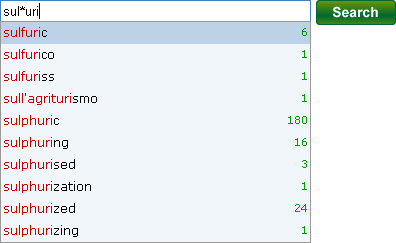
Use the up and down arrow keys until the word you want is highlighted. Then either press Enter (to select a word and start a search) or press the right arrow key (to select a word without starting a search). You can also click a word with your mouse, to select it without starting a search.
If your search finds more than one record, you will be shown a list of documents on the Results screen. If your search finds only one record, it will be displayed on the Document screen. If your search finds no records, you will see a message informing you of this.
Include Parliament
![]()
If you have a subscription to the Parliament database, then you can choose whether or not to include it in your search.
To include Parliament documents, click the check box to add a tick. You will not be able to select this option if you do not have a subscription to Parliament.
search-quick.html; last updated 11th December 2008
Copyright © 2006–2008 Justis Publishing Limited