Results Screen
If your search finds more than one document, a list of profiles of the documents is displayed on this screen. You can return to this screen by clicking the “Results” tab.
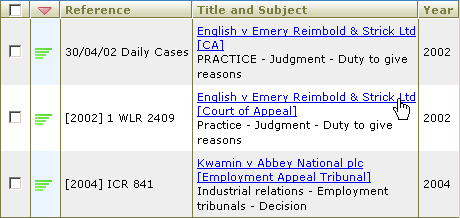
Click one of the blue document names to display the record on the Document screen.
You can choose how many results are displayed on a page, and which columns you want to be visible, in the Results Preferences section of My Justis.
- Sorting results
- Filtering results
- Navigating results
- Printing, emailing, downloading and saving results
- Repealed statutes
Sorting results
The documents are initially sorted by relevance on a 5-point scale, indicated by a range of icons in the second column. The 5-bar green icon indicates the most relevant documents, the 1-bar red icon the least relevant documents.
![]()
You can sort the list of documents by clicking the title of one of the columns; this affects all of the retrieved documents, not just the ones on the current screen. The column that is currently used for sorting has its title in red instead of brown, and has an up or down arrow on the right-hand side. You can reverse the sorting order by clicking the column title or the up/down arrow.
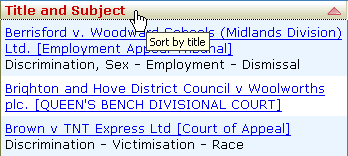
Filtering results
You can restrict the results to those that contain particular words, by typing a partial or whole word in the “Filter Results Profiles” text box.

As you type, matching characters are shown in red, and profiles that do not match are hidden.
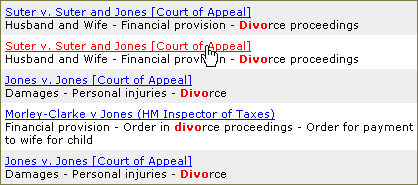
To reduce the filtering, delete some of the characters that you typed. To remove the filtering, click the “X” icon at the right of the text box.
You can also restrict results to one or more databases, by clicking the “Source” button and then clicking the check boxes to the left of the desired databases so that ticks appear.
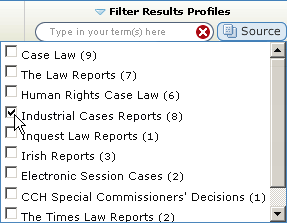
To go back to a complete list, click again to remove the ticks.
Navigating results
If your query retrieved more documents than can be displayed on one page, then you will see a row of page numbers near the top of the window; click one of the numbers to see another page of profiles.

You can click an arrow to move to the next or previous page, or to jump to the first or last page. A grey arrow indicates that there are no more pages in that direction. It is normally easier to make your query more precise than to look through hundreds of retrieved titles.
Printing, emailing, downloading and saving results
![]() You can print, email or download one or more documents by clicking to put a tick in the check box next to the documents you want, and then clicking “Print”, “Email” or “Download” in the Document Actions panel. You can also print lists of documents. You can also save your search strategy in My Justis.
You can print, email or download one or more documents by clicking to put a tick in the check box next to the documents you want, and then clicking “Print”, “Email” or “Download” in the Document Actions panel. You can also print lists of documents. You can also save your search strategy in My Justis.

Repealed statutes
If you are using the UK Statutes database, then a blue R in the Reference column indicates that the whole of the document has been repealed:
![]()
results.html; last updated 6th October 2006
Copyright © 2006 Justis Publishing Limited