![]()
Quick Search Screen – More Help
When you have understood the basics of the Quick Search screen, this Help file will show you how to use some of its more advanced search features.
The Quick Search screen enables you to search all of the Justis databases to which you have a subscription. What are you trying to find? From this screen you can:
- Find a document when you know its publication reference
- Find a case report when you know the parties
- Find a document that contains specified words
- Find a document that contains a specified phrase
- Restrict a search using a partial reference
- Use suggestions to pick your search terms
- Switch to other search screens
Find a document when you know its publication reference
Just type (or paste) the reference in the text box, and click the “Search” button. You don’t need to use a precise format for the reference, because Justis can recognise most abbreviations of titles as well as full titles. You don’t need to worry about punctuation either, because Justis can recognise references with or without brackets, commas and full stops.
![]()
![]()
Justis will display a list of documents on the Results screen. Your document will be listed first, followed by other documents that include the reference you searched for.
Which references can Justis recognise?
Find a case report when you know the parties
Examine the name of the case, for example Gapper v. Chief Constable of the Avon and Somerset Constabulary, pick out the most significant words, and type (or paste) them in the text box. Don’t try to find the full case name, and don’t include “v”, “ver”, “vs”, or “versus”
![]()
When you type 2 or more words (and Justis does not recognise a reference), Justis retrieves documents that contain all of them. You can type “and” between the words to make your search logic clearer, but this is not necessary.
![]()
If you get a lot of irrelevant results, it is probably because the words you chose occur in the main part of the text, not just in the parties. Modify your search to restrict it to the Parties field:
![]()
You can get exactly the same results by searching the Parties field on the Search In Cases screen (click “Cases” just above the text box).
Find a document that contains specified words
Many words can be present as singular or plural nouns, or as other parts of speech. Justis allows for this type of variation using the asterisk wild card, which represents any number of characters (including zero). Shorten your chosen words to form recognisable stems, and then add an asterisk. You can use complete words if you prefer.
![]()
Instead of using asterisks, you can use “or” to specify alternative versions of words. Justis retrieves documents that contain one or more of the alternatives.
![]()
This example also illustrates the use of parentheses to clarify the search logic.
Find a document that contains a specified phrase
To search for a phrase such as “human rights”, enclose it in neutral double quotes (not the smart quotes that word processors use).
![]()
This example also illustrates the use of “near” to specify that words or phrases must be no further than 10 words apart.
Restrict a search using a partial reference
In addition to recognising publication references, Justis can also recognise partial references that are enclosed in neutral double quotes. You can make use of this facility to restrict your search to a particular year and title.
![]()
Use suggestions to pick your search terms
As soon as you have typed 4 characters, Justis can offer up to 10 suggestions of complete words that are present in its indexes. As you type more characters, the suggestions become more specific. To use one of the suggested terms in your search, just click it.
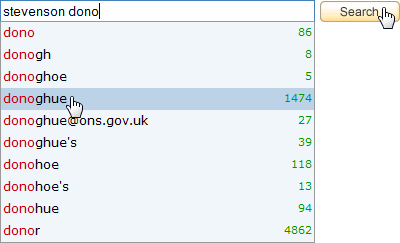
You can use the asterisk wild card, the tilde fuzzy operator, or the query wild card to modify the suggestions.
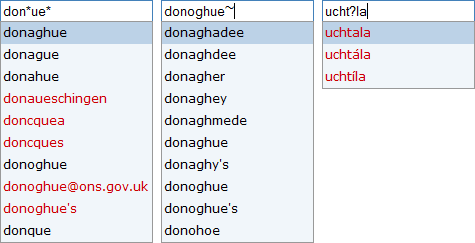
What other search facilities does Justis provide?
Justis has a set of 4 Search In screens for cases, legislation, European law and articles. These screens allow you to choose which databases you want to search, and offer you several fields in which to search.
Justis also has a Browse screen, where you can select documents by database and year.
See also:
- Searching tips – suggestions for fixing searches that find nothing.
- Search operators – words and symbols that control your search.
- Wild cards – allow for singular/plural forms and spelling variations.
- Fuzzy searching – find words that are similar to the one you specify.
![]()
more-help.html; last updated 20th December 2007
Copyright © 2006–2007 Justis Publishing Limited