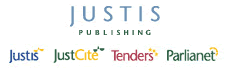Return to top of page
Quick Guides — Personal User IDs in Justis
In order to use the Justis service, you need to complete a simple registration process and choose your own personal User ID and Password.
Signing in as a personal user allows us to provide you with facilities such as saving search strategies, saving documents, setting preferences, and using the alerting service.
Having registered personal users also helps us to identify the ways that our services are used, and assists us in the continued improvement of our services.
For more information about personal User IDs, please see the FAQs.
Justis Publishing will not use registered personal user information to contact you for marketing purposes or for any other reason not directly related to the operation of the Justis service. Your details will be kept private and not passed to any third parties, in accordance with the Data Protection Act 1998.
To set up a personal User ID and Password, go to the Sign In box on the home page, click the “Register as a personal user” button, and follow the on-screen instructions.
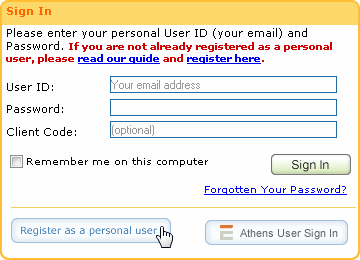
Step 1
Any users who access Justis with IP recognition will automatically by-pass this step and go directly to Step 2.
Enter your Admin User ID and Password – this is the ID and Password that already belongs to your subscription or your organisation’s subscription, and that you were given when you subscribed. Click “Continue”.
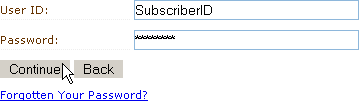
Step 2
Enter your forename, surname, position (optional) and your chosen email address and password (minimum 6 characters, maximum 20 characters). Then click “Continue”.
You may not be able to enter a password. If your organisation has asked us to enable IP recognition, so that you can only access Justis from their computers, and not from home or anywhere else, then it will not be possible to enter a password. You will still be able to sign in to Justis, because you will be recognised by a combination of your personal User ID and an authorised IP address.
Please note that the email address you give will be used as your personal User ID, and will be the default for any email alerts you choose to set up in future, so accuracy is essential.
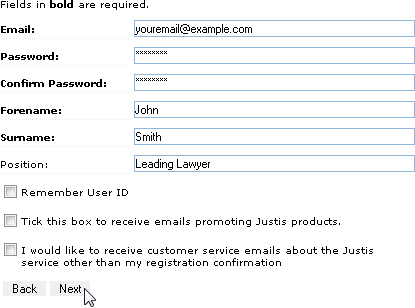
You have the option to check the box marked “Remember User ID”. This will save you having to enter your personal User ID when you sign in from the same computer in future. To find out more about this option, including security implications, please click the “Help” link adjacent to this option.
Step 3
Click “Continue” to complete the registration procedure. Your registration should then be confirmed on screen. If you wish to access the service immediately, click “Continue” again. This will take you to the Quick Search screen.

Once you have registered as a personal user, you should continue to use your personal User ID and Password to access the service. You only need to use the Admin User ID and Password when you want to create more personal users.
21st August 2007