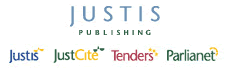Return to top of page
Technical Requirements for Justis
Frequently Asked Questions are sorted into three areas: Technical, How Do I?, and Data.
If you don’t find a question suited to your particular enquiry, have you tried searching the Help files or why not contact our Help Desk?
- System requirements
- Recommended Web browsers
- Recommended operating systems
- Why does my anti pop-up software block Justis?
- Creating a desktop shortcut to Justis
- Adding Justis to Bookmarks or Favorites
- Is JavaScript used?
- Are cookies used?
- Are ActiveX Controls used?
- Is Java used?
- Sign In does not work
- Why do I get a Syntax Error message?
- J-Link doesn’t work
- I can’t see the new version of your website
- FindLaw instead of Justis?
What are the minimum system requirements to access Justis?
Your screen must be set to a minimum resolution of 1024 × 768 (width × height). Almost all LCD screens that are 15 inches or larger, and almost all CRT screens that are 17 inches or larger, will already be set to a suitable resolution.
We recommend a minimum colour depth of 8 bits, which allows 256 different colours. Almost all screens will already have a suitable colour setting.
For Windows users, we recommend the default Small Fonts setting.
Windows users can check their settings by right-clicking on the desktop, clicking Properties, and then clicking the Settings tab.
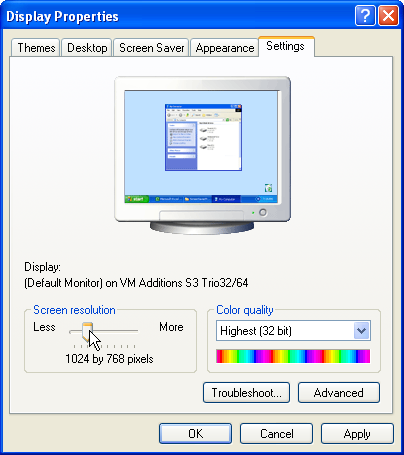
Macintosh users can check their settings by clicking the System Preferences icon in the Dock, and then clicking Displays.
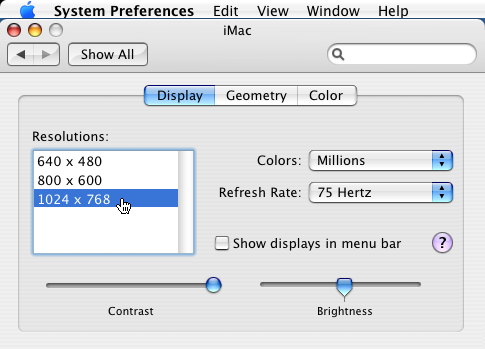
Which operating system should I use?
The version of Justis released in October 2006 has been tested with Web browsers running under Windows 2000, Windows XP, Windows Vista and Mac OS X 10.4.
We expect Justis to work under Mac OS X 10.2 or higher (using Firefox), Windows 98, Windows Me and Windows NT, but these operating systems have not been thoroughly tested.
In theory, you should be also be able to use Unix, Linux or any other operating system for which the recommended browsers are available. However, we have not tested this, and our Help Desk cannot provide support for problems related to operating systems other than 32-bit Windows and Mac OS X.
Windows 95 (and earlier), Mac OS 9 (and earlier), Mac OS X 10.0 and Mac OS X 10.1 are not suitable, because none of the web browsers available for these operating systems can be used with JustCite.
How can I create a desktop shortcut to Justis?
For the Internet Explorer, Firefox and SeaMonkey browsers under Windows or Mac OS X, follow this procedure:
- Make sure that you can see part of your desktop.
- In the address bar of your Web browser, type “www.justis.com” and press the Enter key. This will take you to the Justis home page.
- Look for a small icon (
 or
or  or
or  or
or  ) either at the start of the address bar or adjacent to the word “Address” or “Location”.
) either at the start of the address bar or adjacent to the word “Address” or “Location”. - With your mouse, click and hold on the small icon, and then drag to a clear area of your desktop.
- Release the mouse button, and a shortcut will appear on your desktop.
- You can now access the Justis home page by double-clicking the new icon on your desktop.
How can I add Justis to my Bookmarks or Favorites?
Follow this procedure:
- In the address bar of your Web browser, type “www.justis.com” and press the Enter key. This will take you to the Justis home page.
- If you are using Internet Explorer 5+, click the Favorites menu and then click “Add to Favorites” or “Add Page to Favorites”.
- If you are using Firefox, Mozilla or Netscape, click the Bookmarks menu and then click “Bookmark This Page” or “Add Bookmark”.
- You can now access the home page by clicking the Favorites or Bookmark menu in your Web browser and selecting Justis.
Does this site use ActiveX controls?
Yes, if you use the Internet Explorer web browser, then ActiveX controls need to be enabled (this is the default setting).
- Select the “Tools” menu.
- Select “Internet Options…”
- In the Internet Options dialog box, select the “Security” tab.
- Select the “Internet” Web content zone.
- Click the “Custom Level…” button.

- Scroll down to the settings for “ActiveX controls and plug-ins”.
- Under Run ActiveX controls and plug-ins, ensure that “Enable” is selected.
- Click “OK” to close the Security Settings dialog box.
- Click “OK” to close the Internet Options dialog box.
If you use Firefox or any other supported browser, then the Justis service does not use ActiveX controls.
Does this site use Java?
No, Java is not used on the Justis website.
Why does nothing happen when I click the ”Sign In” button?
The most likely cause is that you do not have JavaScript enabled; please see the instructions for enabling JavaScript.
Another possibility is that your firewall does not allow JavaScript commands to be passed. If this is the case, then you will need to ask your network administrator to enable JavaScript for the Justis website.
Why does the “J-Link” button on the Document screen not work?
The Opera and Safari web browsers have a bug that prevents the J-Link button on the Document screen from working – whenever you click the button, they forget the text you had selected.
You can use the alternative method of using J-Link with any browser.
Why do I go to FindLaw when I want Justis?
FindLaw is an American organisation that owns the Web address “www.justice.com”. In order to go to the Justis website, you need to enter “www.justis.com”.
4th April 2008
Return to top of page
- Support
- Quick Guides
- Justis FAQs
- Online Tutorials
- System Check
- Technical Requirements
- J-Link Reference Formats