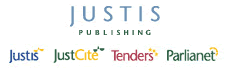Return to top of page
Quick Guides – Marking Documents in Justis 5
Marking allows you to collect relevant documents as you go, and then call up a list when you have finished. You may then view any of the marked documents again, or print them all out as a list.
To mark a document:
- Click on the red tick on the left hand side of the Mark button on the tool bar.
- Or, on the Profiles screen, click on the M column to the left of the Profile.
![]()
A red tick will appear in the left-hand column on the Profiles screen, and at the bottom right of the Document screen.
To remove the mark from a document, repeat the above procedure and the mark will be removed.
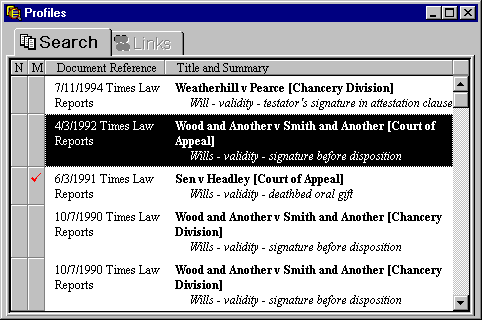
To pull up a list of your marked documents:
- Click on the black down arrow on the Mark button, on either the Profiles screen or the Document screen.
You will now see the Mark List, a separate list of profiles of all your marked documents.
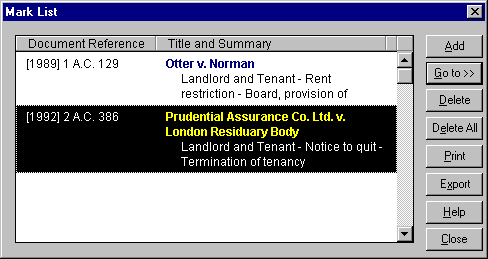
To view a marked document again:
- Click on the relevant profile to select it.
- Click the "Go To" button on the right-hand side.
To remove any of the documents from the list:
- Click on the profile to select it.
- Click the "Delete" button on the right-hand side.
To print your marked documents:
When printing your marked documents you may either choose to print them all, or to print only a selection. You will also have the option to print only the profiles, or only the specific fields that you need.
To make a selection of documents for printing from your list of marked documents:
- Hold down the Ctrl key on the keyboard whilst clicking on the relevant profiles.
- Click the "Print" button (or select "Print" on the "File" menu).
- Select the "Print Selection" option.
To select specific fields to print:
- Click the "Print" button (or select "Print" on the "File" menu).
- Click the "Print Selected Fields" check box.
- Click the "Set Filter" button to choose from the list of fields available.
Printing all your marked documents together at the end of your search session should save you time. Remember though, that Marks are temporary and will be removed when you exit Justis 5. If you wish to make a more permanent selection of documents to call up at a later date you will need to use the Note function.
4th October 2006