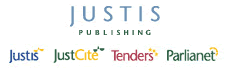Return to top of page
Quick Guides – Using J-Link in Justis
This guide shows you how to make best use of J-Link with Justis. It also gives information on some of the associated features of Justis.
About J-Link
J-Link is a technology developed by Justis Publishing that allows a string of characters to be recognised as a reference to a publication, and then to be either converted into a hypertext link to that publication, or used to locate the publication in a database and display it.
Justis Publishing uses J-Link to add hypertext links to documents when they are being prepared for inclusion in a Justis database. If you find a reference in a Justis document that is not already a hypertext link, then you can use J-Link to jump from the reference to the full text of the document.
Supported references
i) References recognised in Justis
Please see the list of valid reference formats for J-Link.
ii) Alternative reference formats
There is usually a number of different ways of referring to the same document, for example:
- 1990 2 WLR 30
- 1990 2 W.L.R. 30
- 1990 2 Weekly Law Reports 30
- [1990] 2 The Weekly Law Reports 30
J-Link will recognise all of these references and link to the same document in each case.
iii) Colloquial names
J-Link can also be used to find colloquially-named documents, either directly from the CELEX Common Name field or when mentioned in the text. For example, if you were to do a Full Text search in CELEX for the phrase "Treaty of Rome" you would find lots of documents that refer to the treaty. However, a J-Link search in the Common Name field would find and display only the full text of the Treaty.
Using J-Link within Justis
J-Link can be used to link between documents in any Justis databases. When using J-Link with Justis, it does not matter which databases you have selected; as long as you have a subscription to the relevant Justis databases, J-Link will find and retrieve a cited document even if you have not selected the appropriate databases.
i) Using J-Link from the Search In screens
J-Link can be used from the Search In screens to convert a reference into a suitable format and retrieve the cited document.
For example, all CELEX documents are identified by a unique document number. This is the best way of finding a specific document, but normally you would have to construct this number from the reference and search the DocNum field yourself. J-Link does this for you, saving time and effort.
Try the following search on the CELEX database:
- On the Search In EU screen, type Dir 96/4/EC into the Common Name field, and click the “Search” button.
- J-Link converts this reference into a CELEX document number and retrieves the full text of the Directive.
J-Link can also be used with references in the Justis case law range. Normally you would have to be very accurate in how you search for a case reference, but J-Link makes this much simpler.
Try the following search in The Weekly Law Reports database:
- On the Search In Cases screen, type 1996 2 wlr 395 into one of the boxes for the Citation field, and click the “Search” button.
- J-Link converts the reference into a suitable format and retrieves the full text of the report.
ii) Using J-Link from the Document screen
J-Link can be used to automatically link to a document referred to in the text of another document, simply by highlighting the reference and clicking the “J-Link” button in the Document Actions panel.
Example 1. Linking from a case report in The Weekly Law Reports to a piece of cited legislation in the UK Statutes database.
- On the Search In Cases screen, type 1996 2 wlr 395 into one of the text boxes of the Citation field, and click the “Search” button.
- The full text of the report is displayed.
- The report refers to a specific section of the Children Act 1989. In the Subject section at the beginning of the report, highlight the text Children Act 1989 (c. 41), s. 31 using your mouse.
- Click the “J-Link” button in the Document Actions panel, and the J-Link panel will slide open and show links to Justis and to JustCite.
- Click the Justis link and you will be taken directly to the appropriate Chapter and Section of the Act.
Example 2. Linking from an EC Directive in CELEX to the Directive which it amends.
- On the Search In EU screen, type Dir 96/4/EC into the Common Name field, and click the “Search” button.
- The full text of the Directive is displayed.
- This Directive amends a previous Directive, issued several years earlier. In the Title section at the beginning of the Directive, highlight the text Directive 91/321/EEC using your mouse.
- Click the “J-Link” button in the Document Actions panel, and the J-Link panel will slide open and show links to Justis and to JustCite.
- Click the Justis link to be taken to the full text of the amended Directive.
Note 1: When using J-Link with references in the Justis case law range, you need only highlight the case reference, not the name of the case.
Note 2: When using J-Link button with references in the Justis European range, you need to highlight the type of document (for example, Directive or Regulation), as well as the reference number.
Other applications of J-Link
Justis Publishing produces 2 programs that work independently of Justis.
J-Link
This utility adds an extra button to the normal toolbar in the Windows version of Internet Explorer. When you click this new button, J-Link will scan the web page that you are viewing and convert any references that it recognises into hypertext links to JustCite. This does NOT modify the original document, only the display in your web browser.
Link Studio
This program is designed to scan Microsoft Word documents, HTML documents and text files, and convert any references that it recognises into hypertext links. It then saves the modified files in a new location, so that the originals remain untouched.
Link Studio can be used to create links to documents in Justis databases or to information in JustCite, or it can be customised to recognise and create links to other databases from other suppliers.
4th February 2008