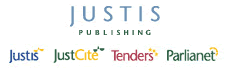Return to top of page
Quick Guides – Using J-Link in Justis 5
This guide shows you how to make best use of J-Link with Justis 5. It also gives information on which products J-Link can be used with, and some of the associated features of Justis 5.
About J-Link
J-Link allows you to link automatically to the full text of a Justis document from almost any reference to it in the text. Unlike a normal hypertext system or search facility, J-Link actually interprets references it finds within text, so it can also be used instead of a conventional search to find a particular document.
J-Link not only creates hypertext links between different Justis databases, but can also be used to link to Justis documents from external sources not published by Justis Publishing.
For example, J-Link can take you …
- From a reference to a Weekly Law Reports case in an email to the full text of that case in Justis Weekly Law Reports.
- From a reference to a Statutory Instrument in a university lecturer's teaching notes posted on the campus Intranet to the full text of the SI in Justis UK Statutory Instruments.
- From a reference to a Criminal Appeal Reports case in Archbold CD to the full text of that case in the Justis Criminal Appeal Reports database.
- From your own in-house information resources to full text documents in Justis.
This is by no means an exhaustive list of reference formats that J-Link can recognise – please see the list of valid reference formats for J-Link.
J-Link also supports:
i) Alternative reference formats
There is usually a number of different ways of referring to the same document, for example:
- 1990 2 WLR 30
- 1990 2 W.L.R. 30
- 1990 2 Weekly Law Reports 30
J-Link will recognise all of these references and link to the same document in each case.
ii) Colloquial names
J-Link can also be used to find colloquially named documents, either directly from the Reference tab or when mentioned in the text. For example, if you were to search CELEX for the phrase "Treaty of Rome" you would not find the complete Treaty because this is not its official name. However, a J-Link search on the phrase would find and display the full text of the Treaty.
Using J-Link within Justis 5
J-Link can be used to create links between any Justis databases. When using J-Link with Justis 5, it does not matter which databases you have selected: as long as you have a subscription to the relevant Justis databases, J-Link will find and retrieve a cited document even if you have not selected the appropriate database.
i) Using J-Link from the Search screen
J-Link can be used from the Search screen to convert a reference into a suitable format and retrieve the cited document.
For example, all CELEX documents are identified by a unique document number. This is the best way of finding a specific document, but normally you would have to construct this number from the reference and search the DocNum field yourself. J-Link does this for you, saving time and effort.
Try the following search on the Justis CELEX database (English version):
- On the Search screen, click the General tab, type Dir 96/4/EC into the Free Text box and click the Search button. No documents are found because the reference does not appear in this format.
- Now, click the J-Link button, type Dir 96/4/EC into the text box and click the Link button. J-Link converts this reference into a CELEX document number and retrieves the full text of the Directive.
Note: When using J-Link with references in the Justis European range, you need to highlight the type of document (for example, Directive or Regulation), as well as the reference number.
J-Link can also be used with references in the Justis Case Law range. Normally you would have to be very accurate in how you search for a case reference, but J-Link makes this much simpler.
Try the following search on the Weekly Law Reports database:
- On the Search screen, click the General tab, type 1996 2 wlr 395 into the Free Text box and click the Search button. No documents are found because the reference does not appear in this format.
- Now, click the Quick tab, followed by the J-Link button. Type 1996 2 wlr 395 into the text box and click Link. J-Link converts the reference into a suitable format and retrieves the full text of the report.
Note: When using J-Link with references in the Justis Case Law range, you need only highlight the case reference, not the name of the case.
ii) Using J-Link from the Document screen
J-Link can be used to automatically link to a document referred to in the text of another document, simply by highlighting the reference and clicking the J-Link button in the Document screen toolbar.
Example 1. Linking from a case report in the Weekly Law Reports to a piece of cited legislation in the UK Statutes database.
- On the Search screen, click the Quick tab, followed by the J-Link button. Type 1996 2 wlr 395 into the text box and click Link. The full text of the report is displayed.
- The report refers to a specific section of the Children Act 1989. In the Catchwords section at the beginning of the report, highlight the text Children Act 1989 (c. 41), s. 31 using your mouse.
- Click the J-Link button in the Document screen toolbar and you will be taken directly to the appropriate Chapter and Section of the Act.
- Click on the JustCite link to find out about amendments to this document and other related information
Example 2. Linking from an EC Directive in CELEX to the Directive which it amends.
- On the Search screen, click the J-Link button, type Dir 96/4/EC into the text box and click the Link button. The full text of the Directive is displayed.
- This Directive amends a previous Directive, issued several years earlier. In the Title section at the beginning of the Directive, highlight the text Directive 91/321/EEC using your mouse.
- Click the J-Link button in the toolbar and you will be taken to a Results screen which lists two documents: a corrigendum to the amended Directive, and the Directive itself. Click on the first of these documents to be taken to the full text of the amended Directive.
- Click on the JustCite link to find out about amendments to this document and other related information
4th October 2006