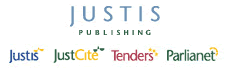Return to top of page
Quick Guides – Finding the right terms for a search in Justis 5
When searching in Justis 5, it is important to use all possible variations of your search terms, otherwise you may miss important documents. The word index is a Justis 5 function that helps you find all the right terms.
The word index helps you find terms that share a common word root. For example, liable, liability, and liabilities all share the word root liab.
Using the word index to find the right terms
The word index function is available in all Justis 5 databases. Each word in the database is indexed (except stop words such as and, the etc.), and you can browse the whole index or just the section related to a particular field. In some ways it is similar to using the * wild card, which replaces any number of characters at the end of a word. However with the index you can select only the terms that you want; with the * wild card every term with that root is found.
This section shows you how to use the word index, using as an example finding documents referring to access.
| Start Justis 5 and select a database. | |
| If you select the General Search screen, click the Index button. | |
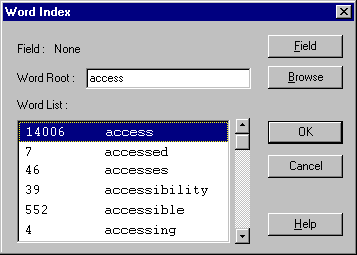 |
|
| Type access in the Word Root box and then click Browse. | |
| You can see that there are several words (also known as keywords) that might be used in a document about access, along with others (such as accession) that may be irrelevant. Pick all the words that might be relevant by clicking on them while holding down the Ctrl key on your keyboard. | |
| When you have finished selecting words, click OK. The terms are added to your query separated by the OR operator. |
Note: You can use the Word Index with more than one database selected, but you will not be able to choose individual fields if the databases are not compatible.
Running a search on these terms will probably give a large number of hits. To reduce the number of hits, you can select terms within a certain field:
| If you are using the General Search screen, click the Index button, then click the Fields button and select the field you wish to use by double-clicking its name. | |
| Type a word root and click Browse. You can now select words as above. | |
| Click OK when you have finished selecting words. The terms are added to your query. |
More about the Word Index
Next to each entry in the index there is a number. This tells you how many times that term appears in the database. If you have selected the index for a field, the number tells you how many times the term appears in the field.
You can also select terms from a different word root without having to go into the index more than once. Simply select the terms from the first root as normal, then enter a new root and select more terms.
Other Information
The word index is also covered in the Justis 5 on-screen Help and the Justis 5 User Manual. See also Using Search Operators.
4th October 2006