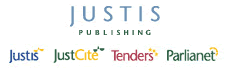Return to top of page
Quick Guides — Alerting in Justis
What is it?
The Justis Alerting Service keeps you up-to-date with developments in the law that are directly relevant to you. All users of the Justis service can now make unlimited use of the Alerting Service completely free of charge.
Alerts are delivered by email to your desktop when new documents are added to Justis with criteria which match your specifications.
Here are some examples of email alerts you could set up in Justis …
- All new cases from The Law Reports, The Weekly Law Reports and The Times Law Reports relating to fraud.
- All UK legislation (Acts of Parliament and Statutory Instruments) which deals with taxation.
- All new EU directives and legislation dealing with fishing quotas.
Email alerts are based entirely on your own saved search criteria, and so there is no limit to the breadth of coverage or level of precision of the alerts you receive – the more general your criteria, the more email alerts you will receive.
How does it work?
- Set up a saved search on Justis, specifying the search criteria and databases you wish to use.
- Specify your email address and the addresses of any additional recipients you wish to receive the alerts.
- The Justis Alerting Service recognises whenever new documents meeting your search criteria are added to Justis.
- You receive an email containing a brief description of the document(s) with hypertext links to the full text of the document(s) on Justis.
How do I set up an Alert in Justis?
Step 1 Select the databases you wish to search, and create a search query as usual. Your search query can be as simple or as complex as you wish. For this example, we will do a very general search on “fraud” in the Subject field, and “after 2001” in the Year field. Click the “Search” button to run your search, and the list of search results will be displayed on the Results screen.
Step 2 On the Results screen, click the “Save Search” button in the Results Options panel:
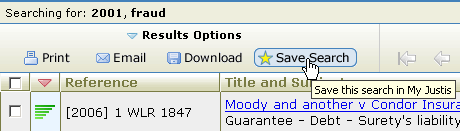
You will see a message that your search has been saved in My Justis.
Step 3 Click the “My Justis” tab, and then the “Saved Searches” button.
Step 4 Click the name of the search that you have just saved, and the Search Editor will open.
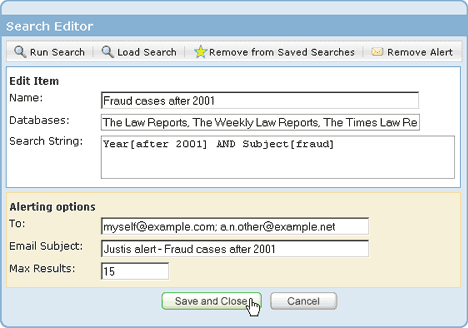
You can change the name of your saved search if you wish.
Click the “Create Alert” link at the top right of the editor, and the dialog box will expand to show options for sending alerts.
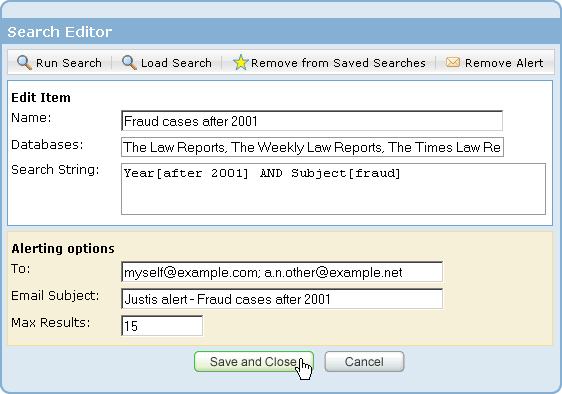
Enter at least one email address, and a subject line for the emails, and then click the “Save and Close” button.
Should you wish to amend or cancel an alert, or alter the recipients, you can go back and make the necessary changes at any time. To make any changes, click the “My Alerts” button in My Justis, and click the name of your search.
Please note that email alerts not only alert you to documents that have been recently added to the databases, but also to existing documents that have just been updated. Possible amendments include additional information on modifications to European legislation, changes to the formatting of a document, or the addition of the full text where an English translation was not previously available. For this reason, your email alerts may sometimes appear to include some “older” documents.
6th October 2006