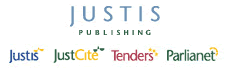Return to top of page
Justis FAQ – Clearing the Cache
Sometimes when you read that a new version of a website is available, you still see the old version. The most likely explanation for this is that your browser is showing you a stored version of the page from its cache instead of the new version.
| Q – | What is a cache? |
| A – | A cache is a collection of recently-used files that your Web browser stores on your computer. By using files from the cache, your browser can display some web pages faster than by re-requesting them from the original website. |
| Q – | How can I clear the cache? |
| A – | You do not normally need to clear the cache. However, on rare occasions you may find that you cannot see changes that you know have been made to a website. Clearing the cache will force your browser to display the latest version of the website. |
Clearing the cache in Internet Explorer 7
The Internet Explorer 7 browser includes a cache (known as Temporary Internet Files) that is intended to help re-display web pages faster. To clear the cache:
- On the Tools menu, select “Internet Options”
- In the Internet Options dialog box, click the “General” tab.
- In the Browsing history section, click the “Delete…” button.
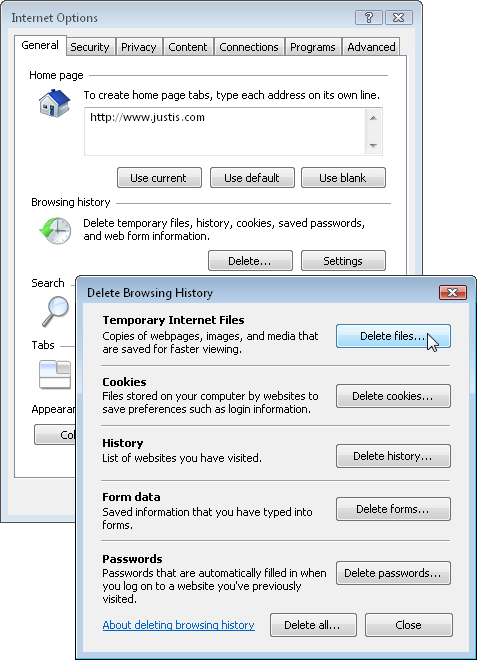
- In the Temporary Internet Files section of the Delete Browsing History dialog box, click the “Delete files…” button.
- Click “Yes” in the Delete Files confirmation box.
- Click “Close” to close the Delete Browsing History dialog box.
- Click “OK” to close the Internet Options dialog box.
After clearing the cache, click the “Refresh” button in Internet Explorer 7 and you will see the latest version of the web page you were viewing.
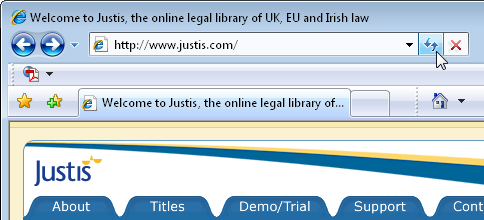
Clearing the cache in Internet Explorer 6
The Internet Explorer 6 browser includes a cache (part of the Temporary Internet Files) that is intended to help re-display web pages faster. To clear the cache:
- On the Tools menu, select “Internet Options…”
- In the Internet Options dialog box, click the “General” tab.
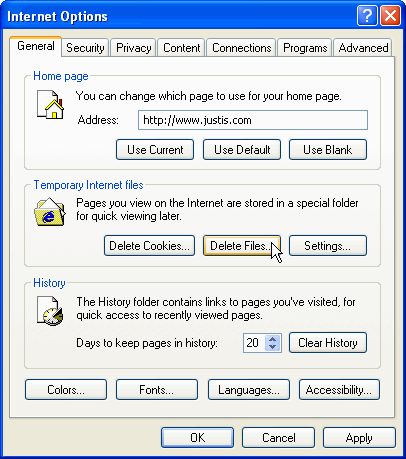
- In the Temporary Internet files section, click the “Delete Files…” button.
- Click “OK” in the Delete Files confirmation box.
- Click “OK” to close the Internet Options dialog box.
After clearing the cache, click the “Refresh” button on Internet Explorer’s toolbar and you will see the latest version of the web page you were viewing.
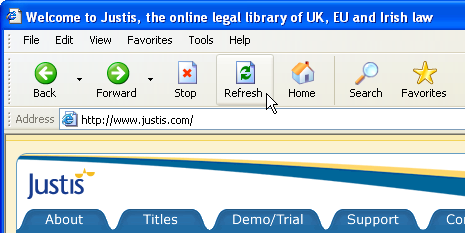
Clearing the cache in Firefox
The Firefox browser includes a cache that is intended to help re-display web pages faster. To clear the cache:
- On the Tools menu, select “Clear Private Data…”
- In the Clear Private Data dialog box, click “Cache” so that a tick appears next to it.
- If necessary, change other options so that you do not lose any other private data that you want to keep.
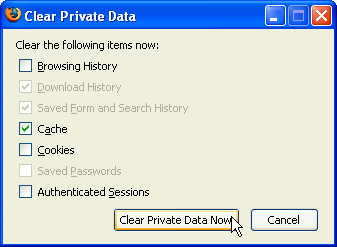
- Click the “Clear Private Data Now” button.
After clearing the cache, click the “Reload” button on Firefox’s toolbar and you will see the latest version of the web page you were viewing.
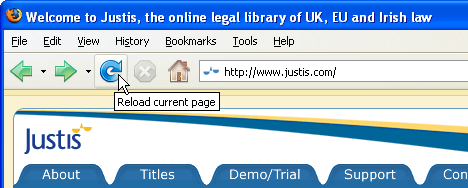
In the Mac OS X version of Firefox, you need to select Preferences… on the Firefox menu, not Options… on the Tools menu.
Clearing the cache in SeaMonkey
The SeaMonkey browser includes a cache that is intended to help re-display web pages faster. To clear the cache:
- On the Edit menu, select “Preferences…”
- In the Preferences dialog box, locate “Advanced” in the Category list.
- Click the arrow to the left of Advanced, so that it points downwards and reveals more options.
- Select “Cache”.
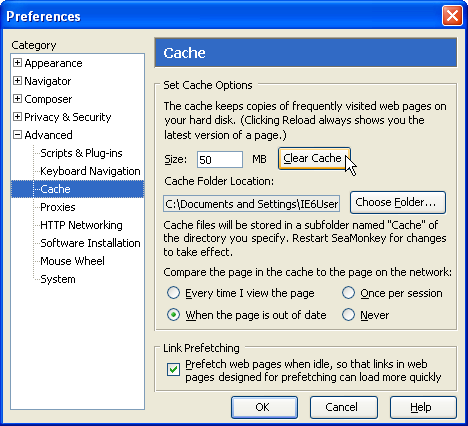
- Click the “Clear Cache” button.
- Click “OK” to close the Preferences dialog box.
In the Mac OS X version of this browsers, Preferences… is on the SeaMonkey menu, not on the Edit menu.
After clearing the cache, click the “Reload” button on your browser’s toolbar and you will see the latest version of the web page you were viewing.
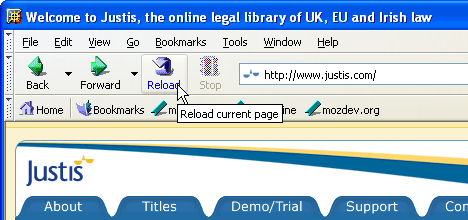
29th March 2007