Search Preferences
The Search Preferences allow you to choose how you want the Search screens to work. The settings are available in the Preferences section of My Justis.

Default Search Screen
The first section allows you to choose which of the Search screens you want to see when you sign in to Justis.

Saved Search Screens
The second section allows you to manage the customised Search In screens that you have saved.
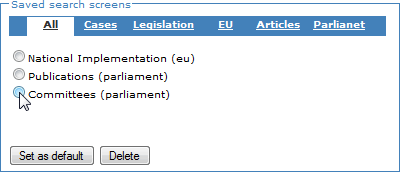
By default, you see a list of all of your saved configurations. To see the configurations for only one type of Search In screen, click a title such as Legislation.
To make one of your configurations the default for a particular Search In screen, click a radio button to select a configuration, and then click the “Set as default” button. This does not affect which screen you see when you sign in to Justis.
To delete one of your saved configurations, click a radio button to select it, and then click the “Delete” button.
To create another customised screen, go to one of the Search In screens, hide and show fields until only the ones that you want are visible, and then click the “Save the current form configuration” link. Give your configuration a name, click the “Save” button, and it will be added to the list in Search Preferences.
Site Wide Options
The first setting in the third section allows you to turn on or off the Suggest feature that shows you a list of matching words when you type your search terms. The default is ON. Please note that suggestions do not appear until you have typed 4 characters.

The second setting in the third section determines whether the list of selectable fields at the bottom of the screen is expanded or not. The default is OFF; this setting still allows you to display the list of fields by clicking the “Add / Remove Field” link.
The third setting in the third section determines whether the list of selectable databases at the right of the screen is expanded or not. The default is OFF; this setting still allows you to display the lists of databases by clicking the plus signs.
You do not need to click a button to save your settings – this is done automatically.
You can cancel your own settings and revert to the original, default settings by clicking the “Defaults” button.
preferences-search.html; last updated 16th December 2008
Copyright © 2006–2008 Justis Publishing Limited