Client Usage
Client Codes
You can associate client codes (of your choosing) with time that you spend using Justis, with saved searches, with alerts, and with documents to which you save links. You can view details of the time, searches, alerts and documents in My Justis.
You can enter a new or existing client code in the Sign In box on the Justis home page.
![]()
To add, change or remove a client code during a session, click “Client Code” near the top right of the window, and then select “Clear Client Code” or another code:
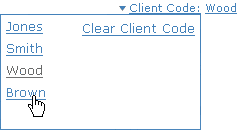
Client codes are not case-sensitive.
Client Usage
You can view the time spent for your clients in My Justis. Click the “Client Usage” button, and then click the + sign to the left of a client code.
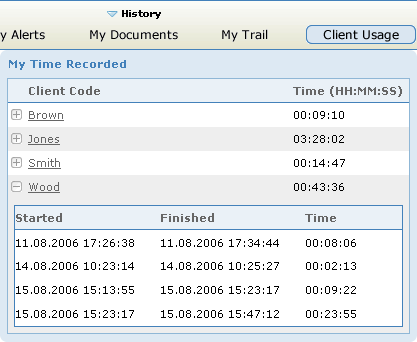
You can display the times for more than one client at a time. Click a − sign to close the time display for a client.
You can not edit these times, and you can not re-assign recorded time to another client.
While a client code is active, it is automatically assigned to all of your searches and all of your viewed documents, and these are recorded in My Trail. You can delete or change these code assignments if you wish.
To restrict the lists in other parts of My Justis to those items for a particular client, click the appropriate code in the list beneath the calendar. You can also click the code in the list of displayed searches, alerts and documents.
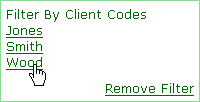
If you want to add, change or remove the client code associated with a saved item, first click in the check box to the left of the item’s name so that a tick appears (you can select multiple items):
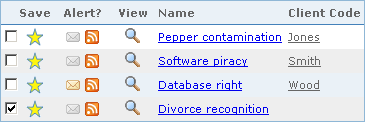
Second, click the black down arrow to the right of “Client Code Actions” and select an option from the drop-down.
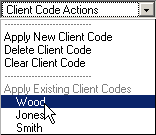
client-usage.html; last updated 2nd November 2007
Copyright © 2006–2007 Justis Publishing Limited