My Alerts
The Alerting Service can notify you by email or by RSS feed whenever a new document that would be found by one of your saved searches is added to a database on the Justis service. You can nominate several people to receive each email alert. My Alerts is located in the History section of My Justis.
Email alerts
On the Saved Searches screen, an orange envelope in the “Alert?” column indicates that an email alert already exists. Click a grey envelope to set up a new email alert.
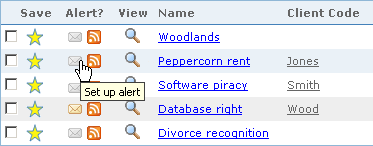
You will see the Search Editor, with 3 Alerting options ready to be filled in:
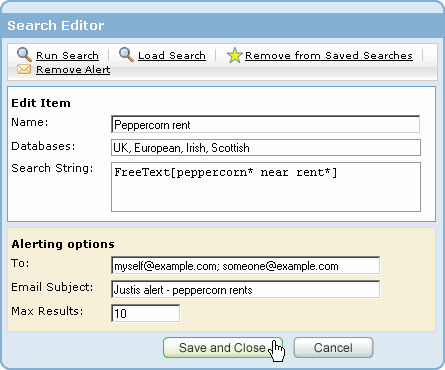
You can also create an email alert by clicking the name of a search to open the Search Editor, and then clicking the “Create Alert” link to reveal the Alerting options.
To:
Type the email addresses of the people who you want to receive email alerts. You must enter at least one email address. Separate multiple addresses with semi-colons. This text box has a size limit of 1024 characters.
Email Subject:
Type the Subject line that you want to appear in the recipient’s email program.
Max Results:
The maximum number of results that will be included in the email alert. The limit is also 50.
RSS alerts
If you would prefer to be notified of new documents via an RSS feed instead of email, click the orange RSS icon next to the name of a saved search.
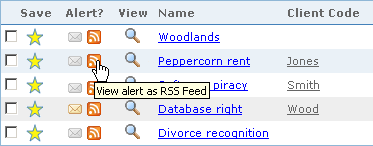
A preview of the alert will open in your Web browser, or in the program that you use to view other RSS feeds.
Follow the on-screen instructions in your browser or RSS reader if you want to subscribe to the feed. You can change the name of the feed in your browser (not in My Justis) after you have subscribed.
my-alerts.html; last updated 2nd November 2007
Copyright © 2006–2007 Justis Publishing Limited